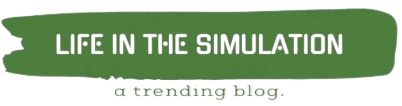How to Quickly and Easily Fix PS5 Controller Drift
Experiencing PS5 controller drift can be an annoying issue, affecting your gameplay and overall gaming experience. However, with the right methods, you can tackle this problem in no time. In this blog post, we’ll explore the best ways to quickly and easily fix PS5 controller drift to help you get back to enjoying your favorite games.
1. Update Your PS5 Controller Firmware
Outdated firmware can lead to various issues, including controller drift. Keep your controller up to date by following these steps:
1. Turn on your PS5 and connect your controller to the console using a USB-C cable.
2. Navigate to Settings > Accessories > Controllers > General.
3. Click on “Update Controller Software” and follow the on-screen instructions.
2. Reset Your PS5 Controller
Resetting your PS5 controller is a simple fix that can resolve numerous problems, including drift:
1. Locate the small reset button on the back of the controller, near the L2 button.
2. Use a thin, unfolded paperclip or a similar object to press the reset button for 3-5 seconds.
3. Reconnect the controller to the console using a USB-C cable and press the PS button to pair it again.
3. Clean The Analog Sticks
Dirt, dust, and debris can cause controller drift. Follow these steps to clean your analog sticks:
1. Power off your PS5 and disconnect your controller.
2. Gently lift the rubber covering of the analog sticks and use a can of compressed air to blow away any debris.
3. Use a cotton swab dipped in isopropyl alcohol to clean the base of the sticks and their surroundings, then let the controller dry completely before use.
4. Perform A Stick Calibration
Calibrating the analog sticks can help eliminate drift:
1. On your PS5, navigate to Settings > Accessories > Controllers > General > Calibrate Motion Controls.
2. Follow the on-screen instructions to complete the stick calibration process, paying close attention to the prompts for the best results.
5. Check For Hardware Issues
Hardware problems, such as a faulty sensor or worn-out parts, can cause controller drift. If the aforementioned solutions don’t work, it may be time to contact PlayStation Support or visit a professional repair center for further assistance.
6. Replace Your PS5 Controller
If all else fails, you might need to invest in a new PS5 controller. Consider it a last resort if none of the other solutions have successfully resolved the drift issue.
In summary, controller drift is a common issue that can hinder your gaming experience on the PS5. Thankfully, by updating firmware, resetting the controller, cleaning the analog sticks, calibrating the sticks, and checking for hardware issues, you can quickly and easily fix PS5 controller drift. Always remember that taking proper care of your gaming equipment can help prolong its lifespan and performance.